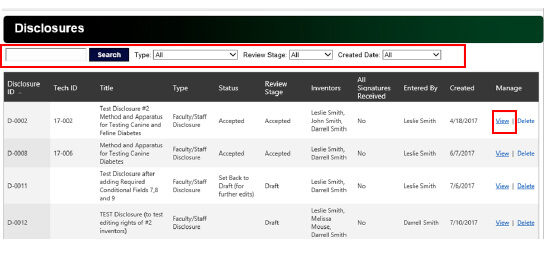Inventor Portal User Guide
The University of Notre Dame IDEA Center is pleased to launch our new Inventor Portal which enables University inventors to:
- Complete, submit and digitally sign their invention disclosures online.
- View the status of invention disclosures submitted through Inventor Portal.
- View a list and status of any agreements executed in relation to each disclosure.
- View a list and status of any patents/applications filed in relation to each disclosure.
The Inventor Portal is intuitive; however, this guide should answer any questions you may have. You may also contact the University of Notre Dame IDEA Center with any further questions at 574-631-4551.
Please contact Michelle Wheeler (574.631.4551 or mwheele4@nd.edu) with any further questions.
A. Request Account
- Access Inventor Portal at https://nd.inteum.com/nd/inventorportal/
- Click Request Account.
-
Enter your email address and the CAPTCHA in the next screen and click Submit.
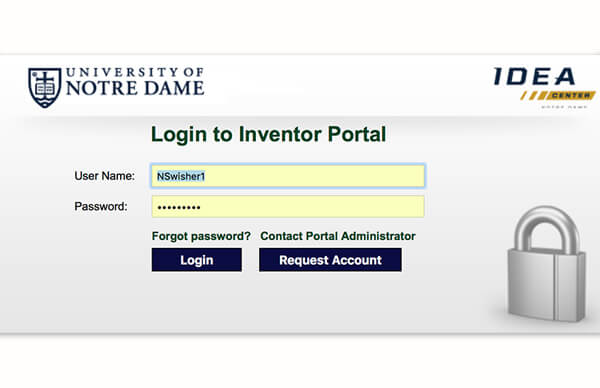
- You will receive an email with a link to the Inventor Portal where you will be prompted to enter a user name, password and complete a new or select an existing contact record as applicable.
- An Inventor Portal Administrator will review your request and you will receive an email notification when your account has been approved. (Requests are processed Monday through Friday, 8:00 a.m. to 5:00 p.m.)
B. Dashboard
When you log in, Inventor Portal will open on the Dashboard. Click the buttons on the left, to navigate between:
- Dashboard – View recent activity on your draft or submitted disclosures.
- Disclosures – View a list of all your disclosures and click on each to see individual details.
- Add New Disclosure – Create a new disclosure and submit to Notre Dame IDEA Center when complete.
- Edit Profile – Reset your password or update your contact information (keeping your info current ensures effective communication about your portfolio.)
Click the numbers on the right to filter and view your:
- Draft Disclosures
-
Disclosures Submitted and Awaiting Acceptance
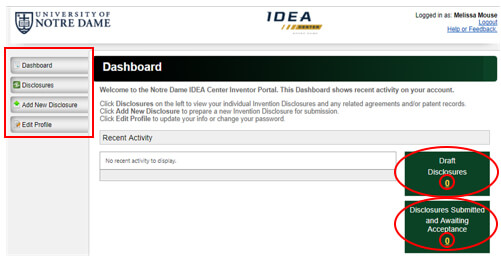
C. Creating and Submitting a New Invention Disclosure through the Inventor Portal
To enter an invention disclosure in Inventor Portal, you will be asked to provide the following information (the more complete your disclosure, the better we are able to assess it):
- A non-confidential title
- Names and contact info of co-inventors
- A concise summary of the invention
- The advantages of the invention over the state-of-the-art
- Any teams you are aware of who are working on similar research and/or technologies
- The practical and commercial applications of the invention
- Any companies you think might be interested in using this invention
- The invention’s stage of development
- Whether or not the essential elements of the invention have been disclosed to anyone outside of the University of Notre Dame and details of any such disclosure
- Details for any planned future public disclosure
- All funding sources for the disclosure including agencies/entities and grant numbers
- Details of any third party agreements related to the invention
- A non-confidential summary of the invention that can be shared with potential commercial partners
- Any relevant documents you would like to include
- When you click Add New Disclosure, you will be prompted to enter a non-confidential title and select a disclosure type, either Faculty/Staff Disclosure (may include students), or Student Disclosure (no faculty/staff included.) NOTE: Click Save as Draft frequently while working as site does not autosave.
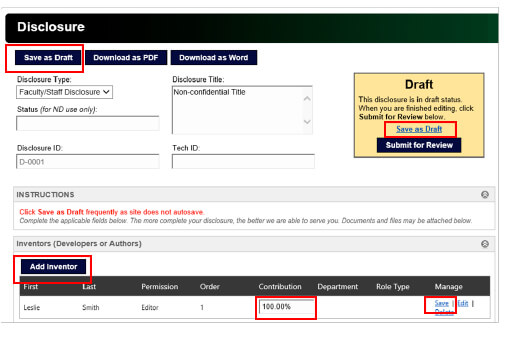
- You will automatically be entered as an Inventor/Editor with 100% contribution. Reduce the contribution percentage as appropriate to add additional inventors as needed and click Save.
- Click Add Inventor to add additional inventors to the disclosure.
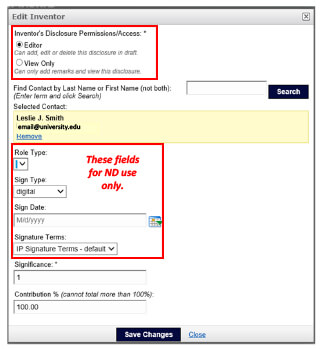
- As you add inventors, designate their editing rights (Inventor’s Disclosure Permissions/Access) for the disclosure.
NOTE: Some fields on this screen are for ND use only: Role Type, Sign Date, Sign Type and Signature Terms. - If you are not an inventor but are entering the information for someone else, you may remove yourself from the list of inventors when finished, however, you will no longer be able to edit the disclosure at that point.
-
At any time, click Save as Draft, exit and log in later to continue adding to your disclosure.
NOTE: Inventor Editors may edit disclosures as long as they are in Draft status, however, once the disclosure is submitted and approved, it can no longer be edited without assistance from the Notre Dame IDEA Center. Be sure that you have thoroughly reviewed the disclosure and uploaded any attachments before submitting. - Questions 6, 9a and 10 include an Add Row button. To populate these sections:
- Click Add Row
- Enter information in the fields
- Click Save (Repeat steps 1 thru 3 as needed.)
- Click Save as Draft (at the top or bottom of the page) to save the additions to your disclosure.
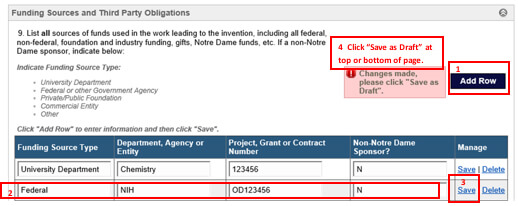
D. Remarks
Inventors/Subscribers (with appropriate rights) and Notre Dame IDEA Center staff may enter remarks in this section to communicate regarding the disclosure. Remarks are added to the disclosure record and emailed to Inventors/Subscribers and Notre Dame IDEA Center.
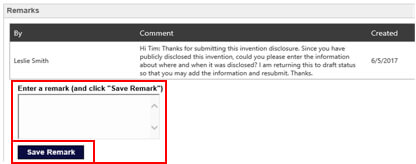
E. Documents
Attachments may be uploaded one at a time to your invention disclosure (size limit is 20 MB ea).
- Click Browse (or Choose File in Chrome)
- Select a file
- Click Upload Document (Repeat steps 1 thru 3 as needed.)
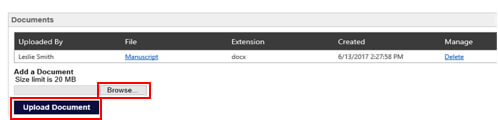
F. Subscribers
Subscribers may be added to an invention disclosure to receive email notifications about the progress of the disclosure until it is accepted by Notre Dame IDEA Center. Subscribers do not need to be inventors or Inventor Portal Users; however, if they are Inventor Portal users, they will be able to view the disclosure record. (Inventors on the disclosure are automatically added as Subscribers.)
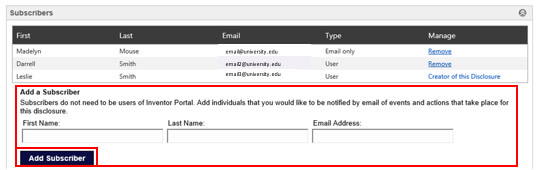
G. Technology, Agreements and Patents
The sections labeled Technology, Agreements and Patents will be populated automatically when your disclosure is accepted by Notre Dame IDEA Center and if/when patent applications are filed and/or agreements are executed.
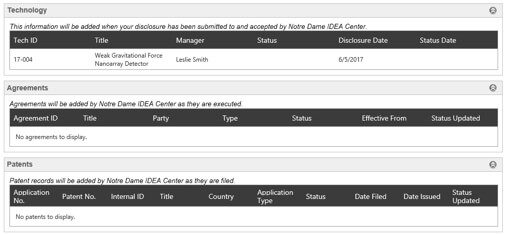
H. Submit a Completed Disclosure
When your disclosure is complete, click Submit for Review.
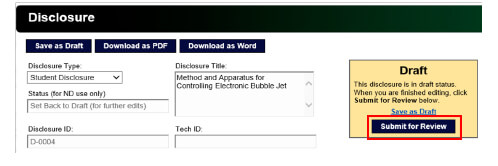
Your submission will be reviewed to ensure that it is complete, and that all the required information has been supplied.
- If your disclosure is complete, you will receive an email notification that it has been Accepted and a Manager will contact you.
- If your disclosure requires further information, you will receive an email notification that it has been Set Back to Draft (for further edits).
I. Save or Print your Invention Disclosure to PDF or Word Format
You may generate a PDF or Word version of your disclosure for your records by clicking either Download as PDF or Download as Word.
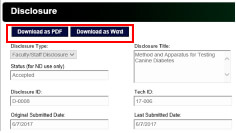
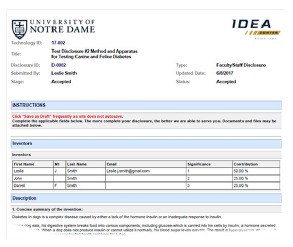
J. Digital Signature
When the disclosure has been Accepted, each inventor will receive an email notification that the disclosure is ready to be digitally signed. Click on the Link in the email to review the final disclosure and sign.
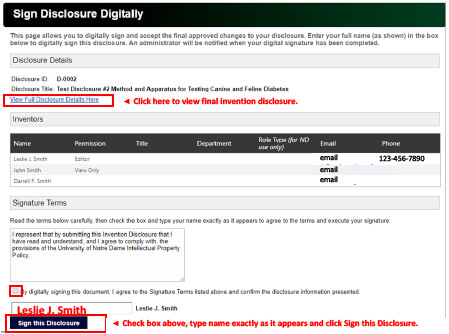
K. Tracking Invention Disclosures
After you have created and/or submitted disclosures via Inventor Portal, you will see a summary of those disclosures.
- Click View to see the details of each disclosure.
- The list may be searched or filtered using the fields at the top of the summary.
- Columns may be sorted by clicking on the column header.
- Draft Disclosures may be edited and/or deleted, however, Accepted or Submitted disclosures may not be edited or deleted without assistance from Notre Dame IDEA Center.